| iTest 1.0.2 |
iTest 1.3.0 |
|
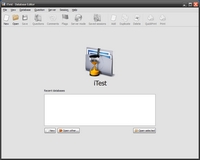 |
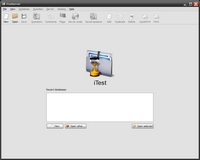 |
Main window of iTestServer (formerly Database Editor). |
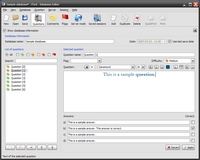 |
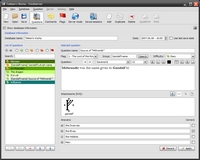 |
A sample database.
iTest features a simple text editor, that allows you to format your questions just the way you like.
Questions can also contain graphics (SVG). You can use software such as Inkscape to draw a picture and then simply import it into iTest. This feature was introduced in iTest 1.3. |
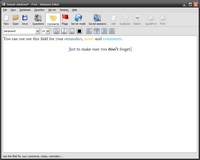 |
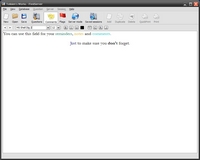 |
Comments, notes and reminders. Just to make sure you don't forget... |
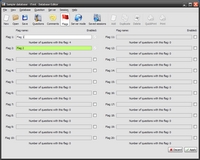 |
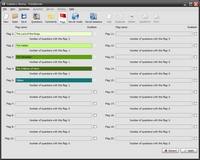 |
Flags - the easy way to sort questions into different categories.
Imagine you have questions from biology, which you need to divide into several groups, for example fauna and flora. You can do so very easily with flags. |
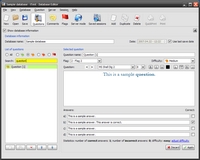 |
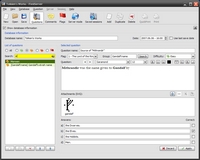 |
Each flag has a different colour, which is also used in the list of questions.
Furthermore, this list also assigns each question an icon according to its difficulty - green for easy questions, orange for questions with medium difficulty and red for difficult ones.
Above the list, there are several radio buttons, which allow you to filter the list. You can choose to display all questions, easy, medium or difficult ones only or questions with a specified flag. |
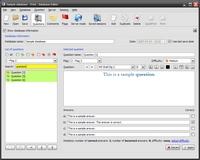 |
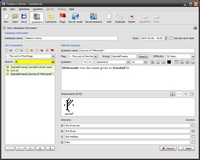 |
You can also search questions and thus filter the list. Just type in a keyword and notice how it turns yellow (if search returned results) or red (if no question name contains the keyword). |
| |
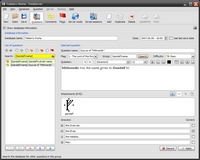 |
Groups are a great way to group similar questions, of which only one may appear in one test. This becomes very useful if you have two or more questions, where the content of one of them could help you guess the answers for the others. Using groups you can make sure this does not happen. This feature was introduced in iTest 1.2. |
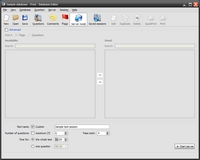 |
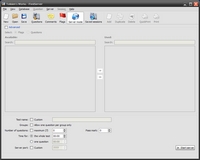 |
When you have finished editing the database, you can proceed to server settings. Here you can specify a name for the test (or simply let iTest use the name of the database), the number of questions and the pass mark; time for the exam, or time per question (which is then multiplied by the number of questions to obtain the total exam time). |
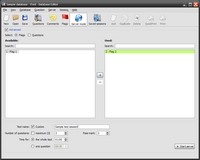 |
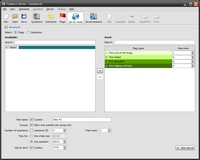 |
You can also tell iTest to use only those questions that fall under given flags.
Each flag can have a separate pass mark (i.e. minimum number of correct answers to pass), which means you can specify multiple conditions the students need to fulfil in order the pass. This feature was introduced in iTest 1.2. |
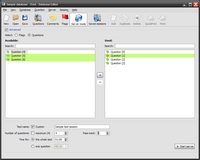 |
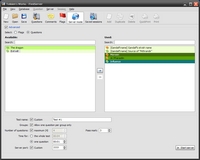 |
Or you can select the questions manually.
When you're ready, just click Start server. The first time you will be asked to configure the printer. iTest will remember the configuration and from then on will only ask you whether you want to use the last configuration or not. If not, you can choose a different printer. |
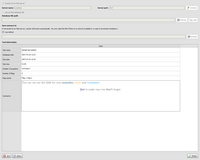 |
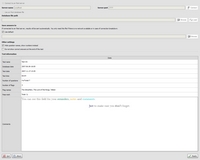 |
Once the server is started, you may connect client computers. Just run iTestClient (formerly Test Writer) on each computer, type in the IP address of the server and the port, on which the server is running (the server will tell you when it is started), and click Connect, then Ready. |
 |
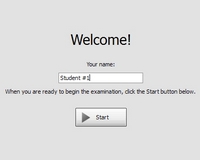 |
Now is the time for the students to enter the classroom. They sit down in front of the computers and type in their names, then click Start.
The examination has begun... |
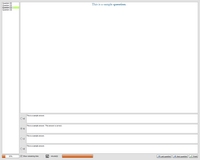 |
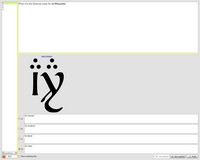 |
And this is what it looks like (please keep in mind that this is only an example, normally the students aren't told which answer is the correct one).
When they've finished, they click Finish. However, in case they run out of time, the exam is terminated automatically. Anyway, their answers are sent to the server, which sends their results back. |
| |
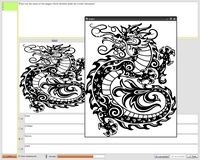 |
If a question contains graphics, students can view it in a separate window and resize it simply by clicking on the blue title of the picture. The window always stays on top, so it's easy to switch to a different question and compare more pictures. This feature was introduced in iTest 1.3. |
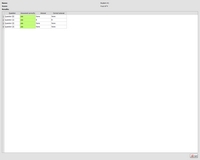 |
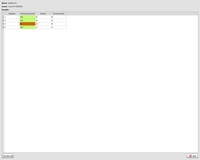 |
The student can see the results immediately (please keep in mind that this is only an example, normally there's always a correct answer for each question). |
| |
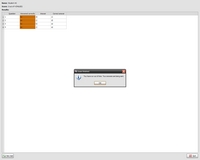 |
This is what it looks like when somebody's having a bad day. |
 |
 |
Meanwhile, you are being informed about everything; well, except for the collaborative efforts of the students. Sorry, there's no way iTest could ever prevent cheating amongst the students... You just have to keep an eye on them. |
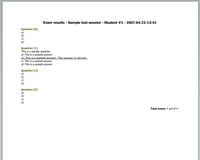 |
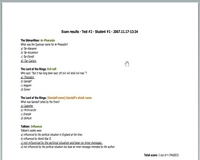 |
Each time a student finishes the exam, a paper comes out of your printer... |
| |
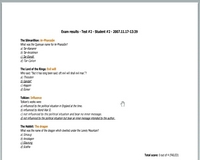 |
You can also use software like Macromedia FlashPaper for this purpose. |
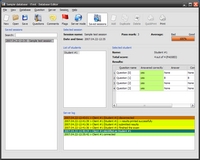 |
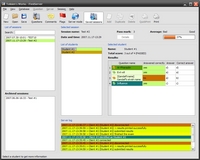 |
You can view saved test sessions later as well. |
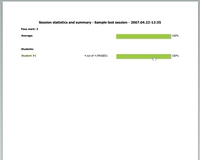 |
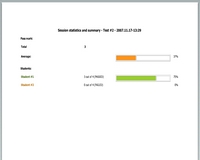 |
Plus you can print statistics for each session. |
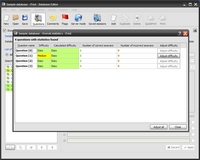 |
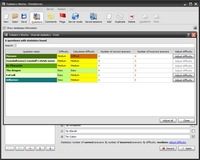 |
iTest remembers the number of correct and incorrect answers for each question and thus allows you to adjust their difficulty automatically. |

